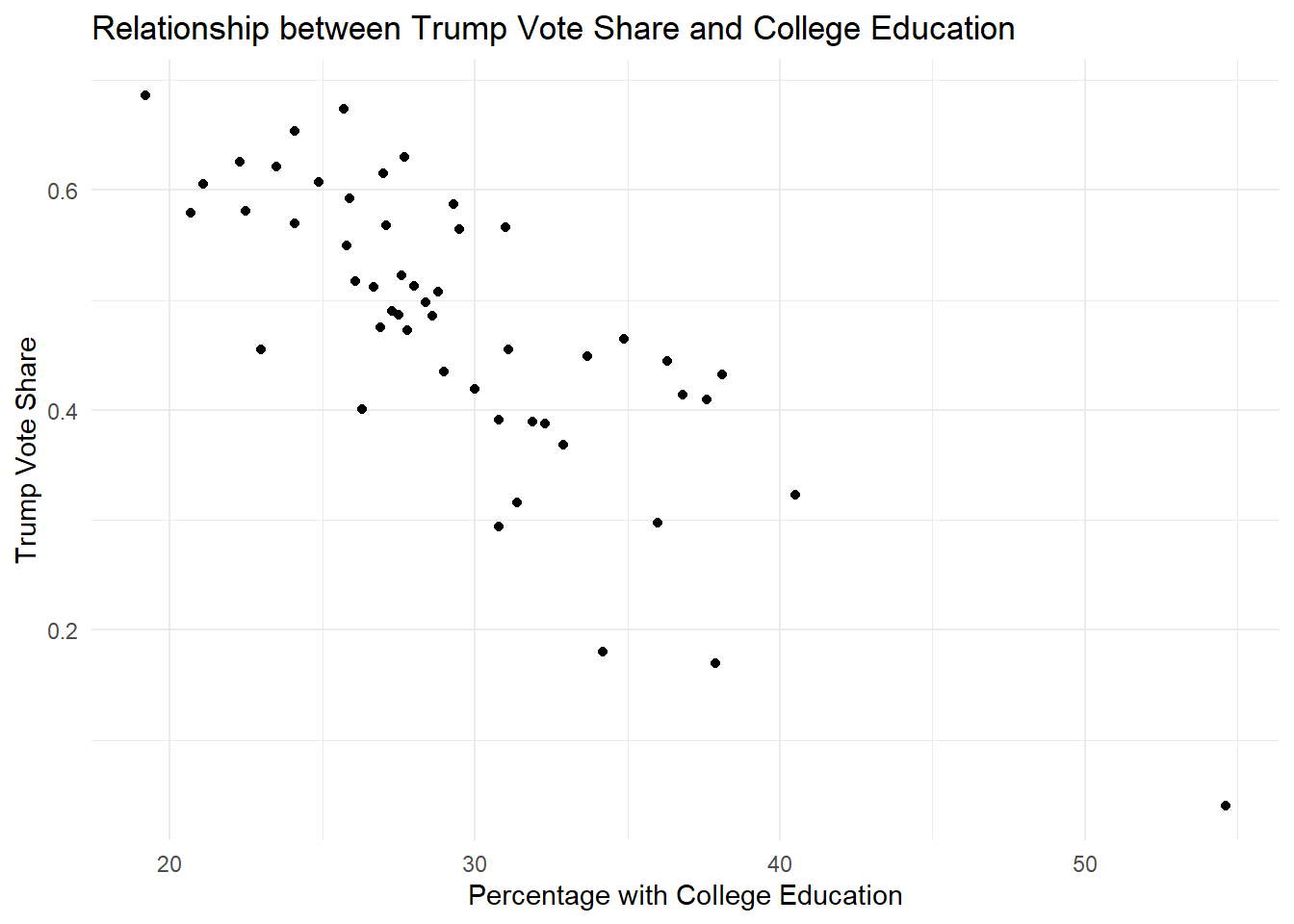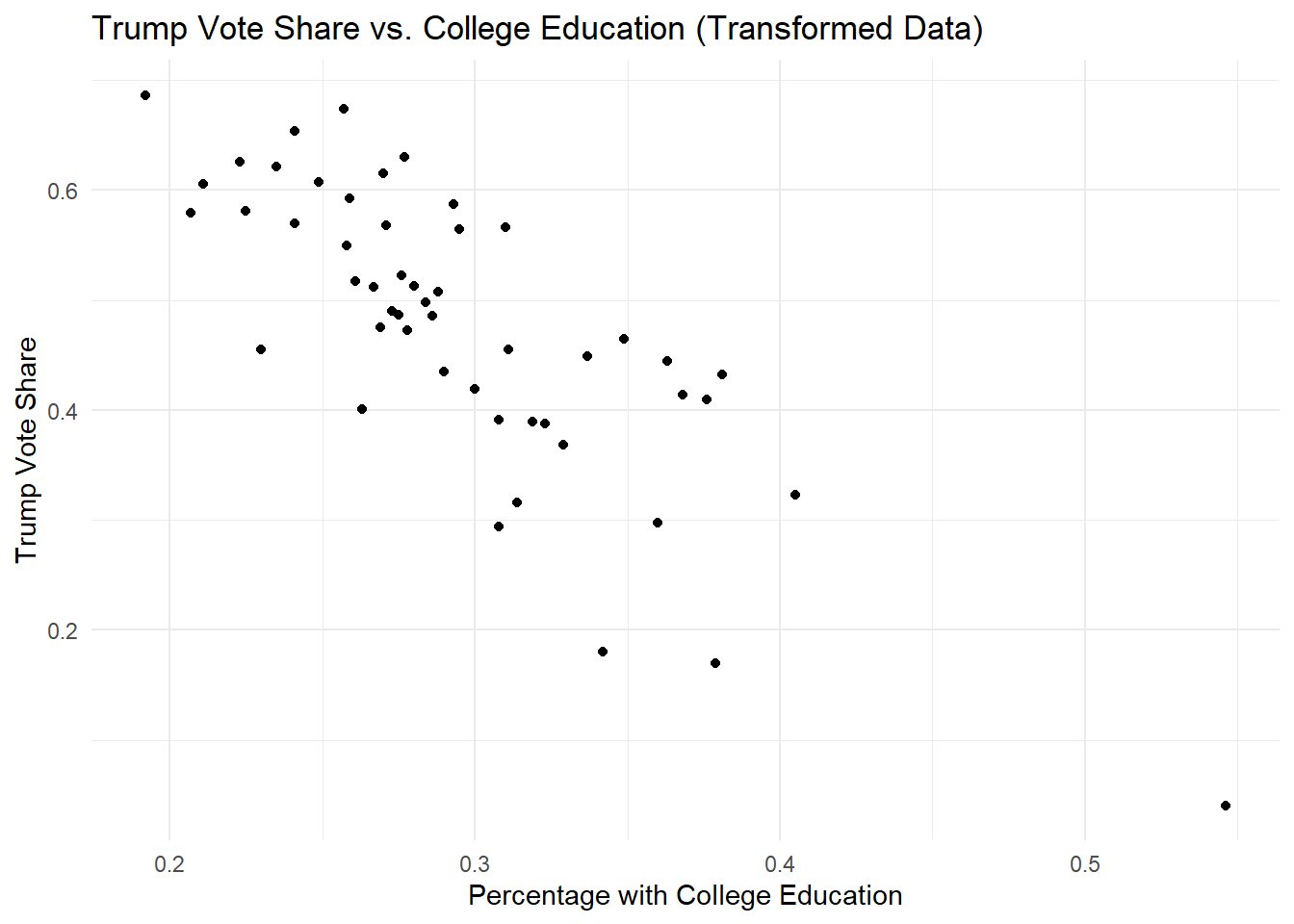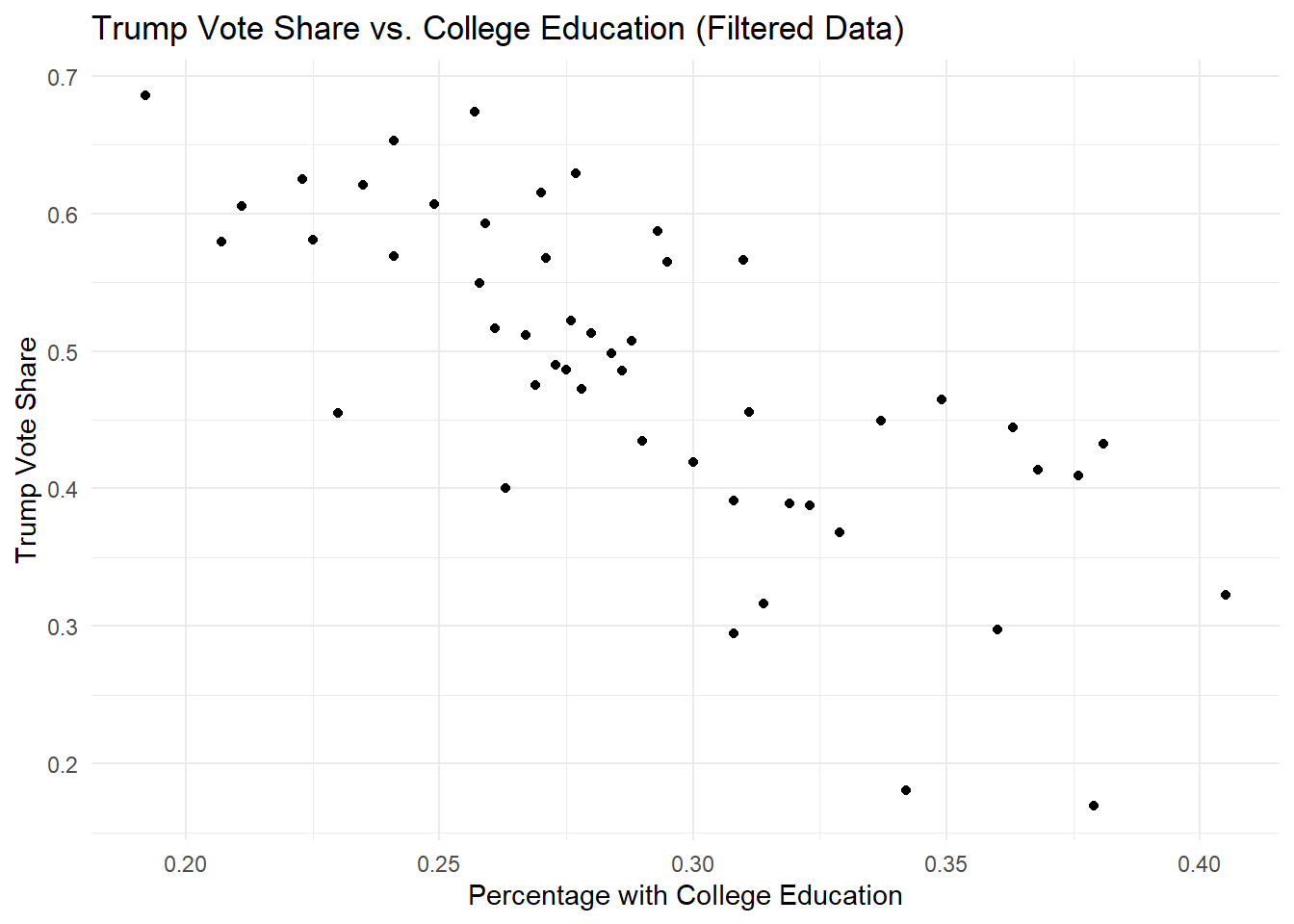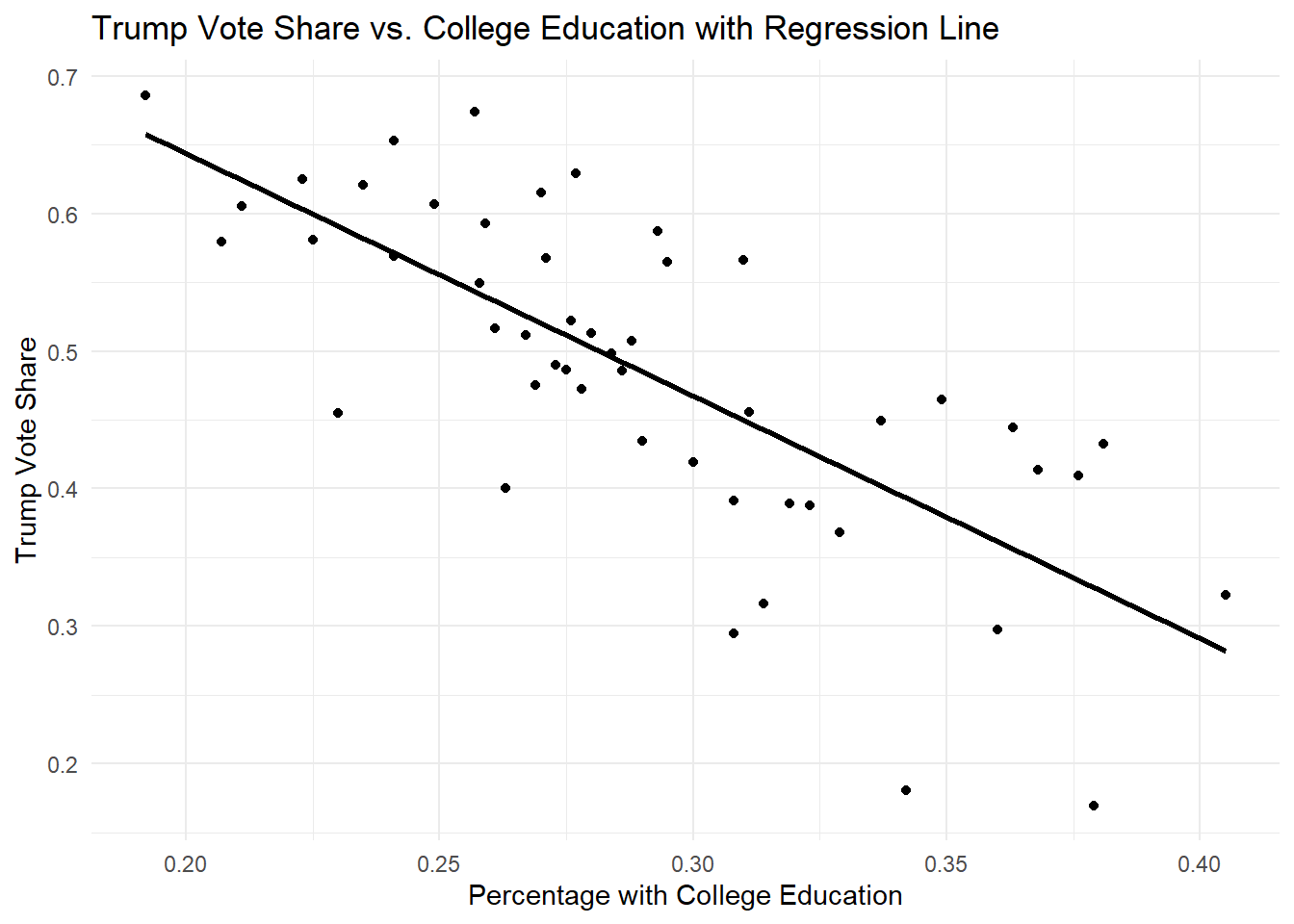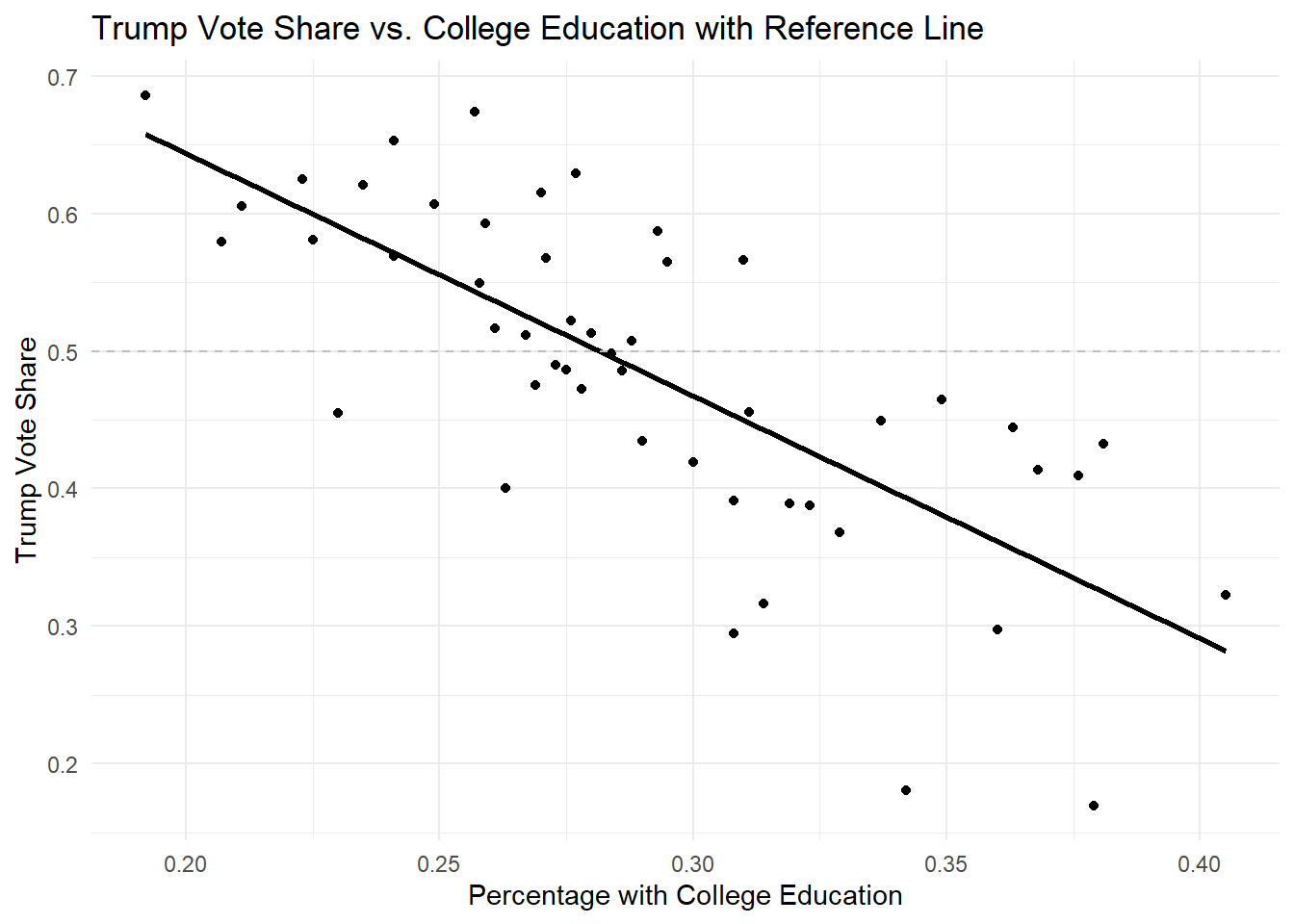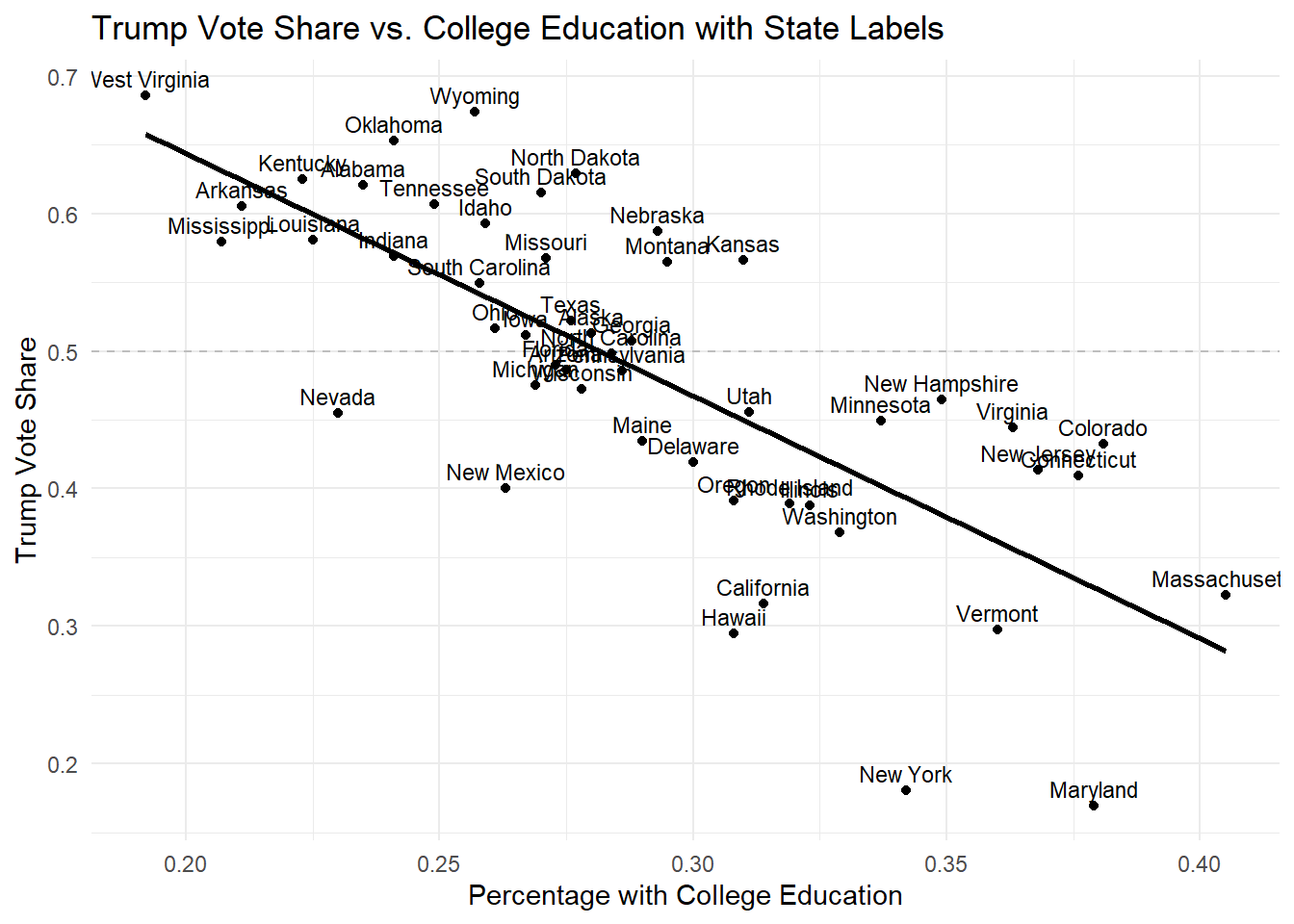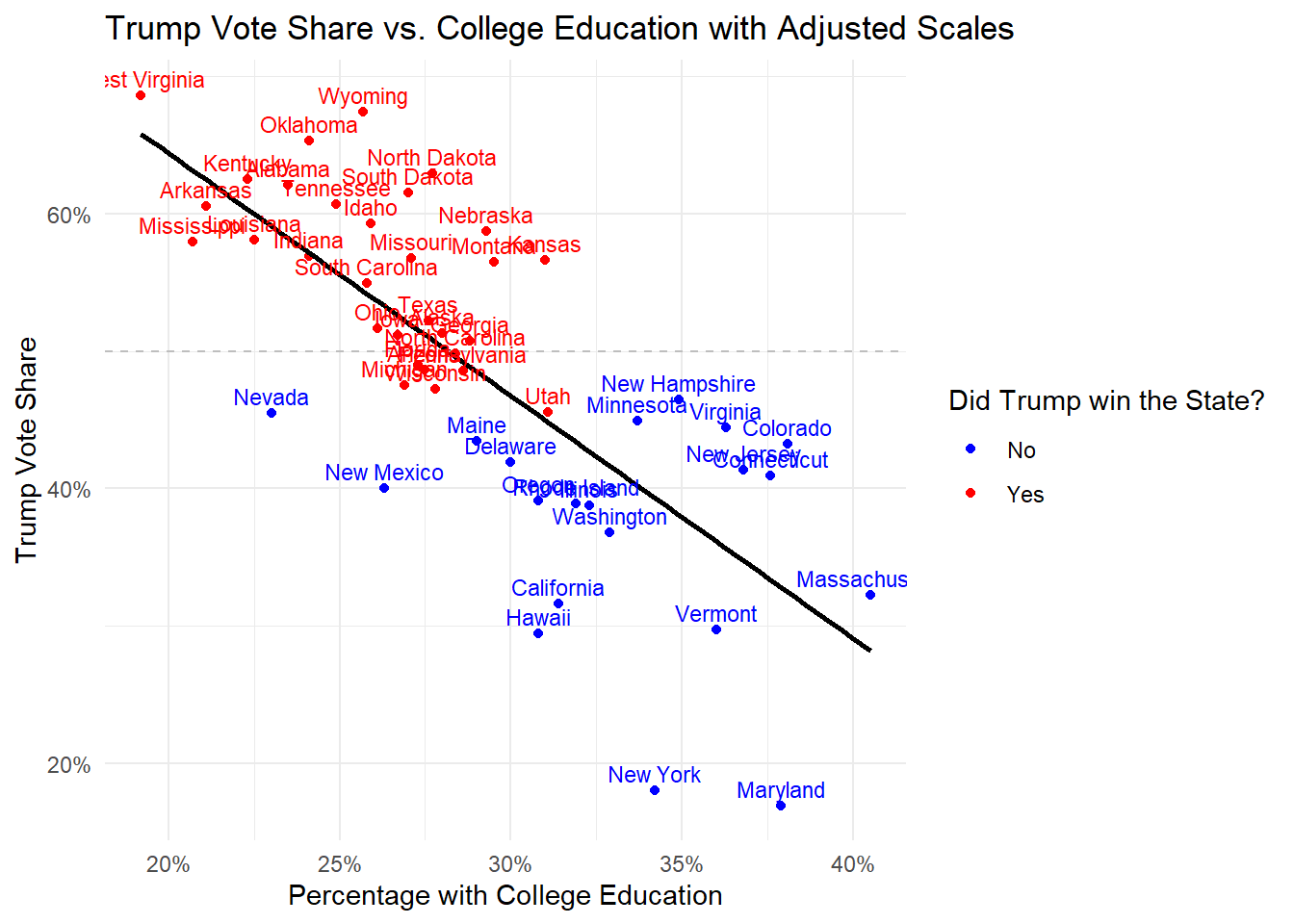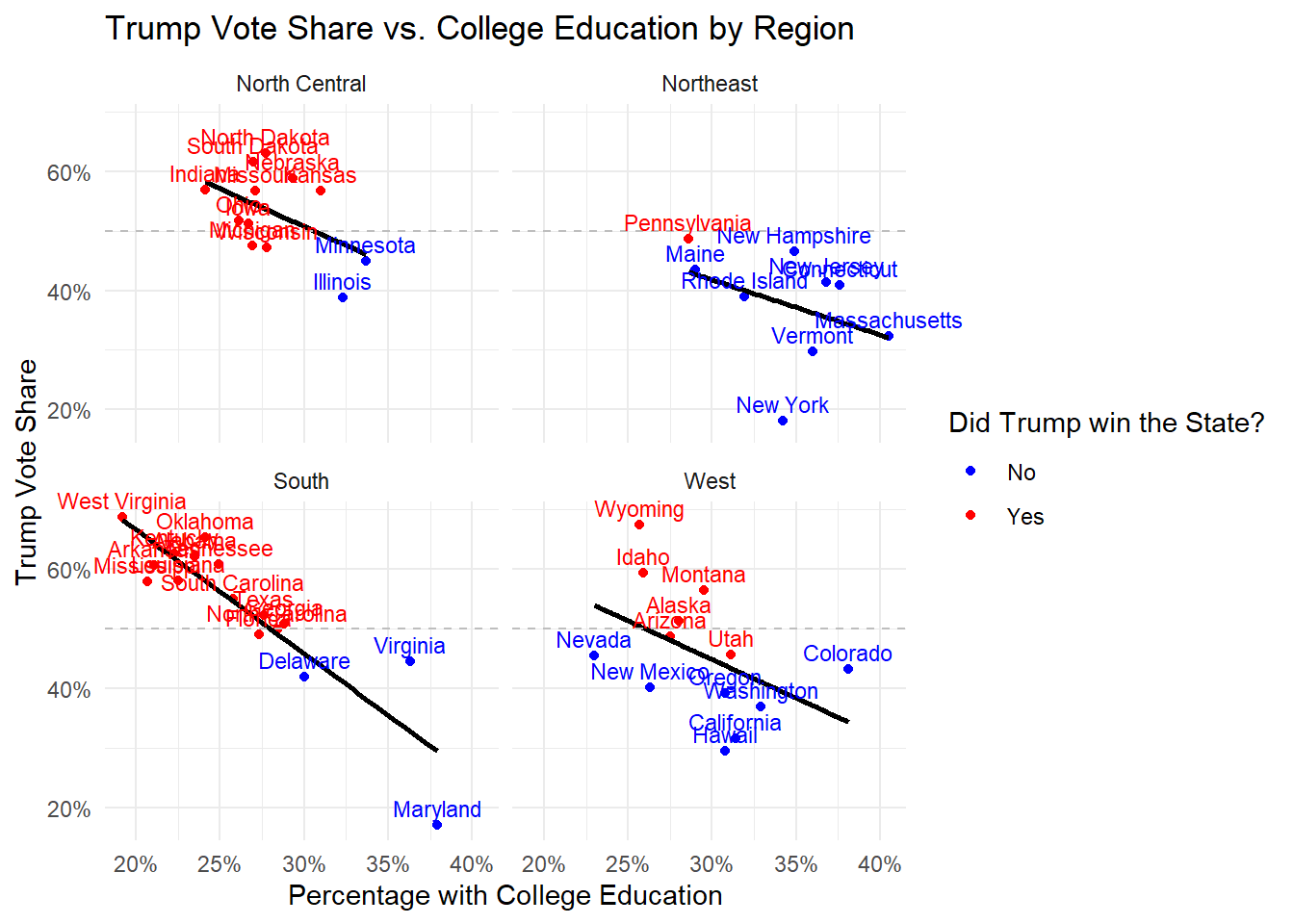Rows: 51
Columns: 15
$ rownames <dbl> 1, 2, 3, 4, 5, 6, 7, 8, 9, 10, 11, 12, 13, 14, 15, 16, 17,…
$ year <dbl> 2016, 2016, 2016, 2016, 2016, 2016, 2016, 2016, 2016, 2016…
$ state <chr> "Alabama", "Alaska", "Arizona", "Arkansas", "California", …
$ region <chr> "South", "West", "West", "South", "West", "West", "Northea…
$ division <chr> "East South Central", "Pacific", "Mountain", "West South C…
$ turnoutho <dbl> 59.0, 61.3, 55.0, 52.8, 56.7, 70.1, 65.2, 64.4, 60.9, 64.6…
$ perhsed <dbl> 84.3, 92.1, 86.0, 84.8, 81.8, 90.7, 89.9, 88.4, 89.3, 86.9…
$ percoled <dbl> 23.5, 28.0, 27.5, 21.1, 31.4, 38.1, 37.6, 30.0, 54.6, 27.3…
$ gdppercap <dbl> 42663, 81801, 43269, 41129, 61924, 58009, 72331, 69930, 18…
$ ss <dbl> 0, 0, 0, 0, 0, 1, 0, 0, 0, 1, 0, 0, 0, 0, 0, 1, 0, 0, 0, 0…
$ trumpw <dbl> 1, 1, 1, 1, 0, 0, 0, 0, 0, 1, 1, 0, 1, 0, 1, 1, 1, 1, 1, 0…
$ trumpshare <dbl> 0.62083092, 0.51281512, 0.48671616, 0.60574102, 0.31617107…
$ sunempr <dbl> 5.8, 6.9, 5.2, 3.8, 5.4, 2.9, 4.9, 4.5, 6.0, 4.7, 5.3, 2.8…
$ sunempr12md <dbl> -0.2, 0.3, -0.6, -0.6, -0.3, -0.6, -0.7, -0.2, -0.5, -0.4,…
$ gdp <dbl> 203829.8, 49363.4, 311091.0, 120374.8, 2657797.6, 329368.3…